|
If you click icon of this program, program starts. To check if program is properly running, see below picture. Main menu is displayed when you right-click tray icon. 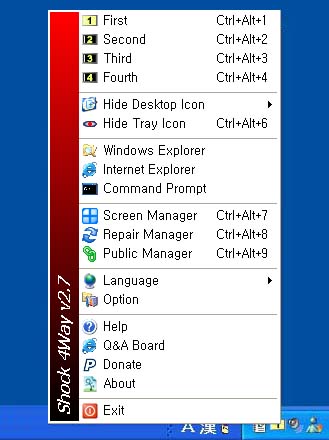 |
|
General purpose of this program is to use 4 simulating screens simultaneously. To switch into each screen, select one of 4 screens or use shortcut key.
To change shortcut key, you can go to Menu-Settings. In Settings, there are share program setting, thumbnail window, shortcut key setting, auto running option, and so on.
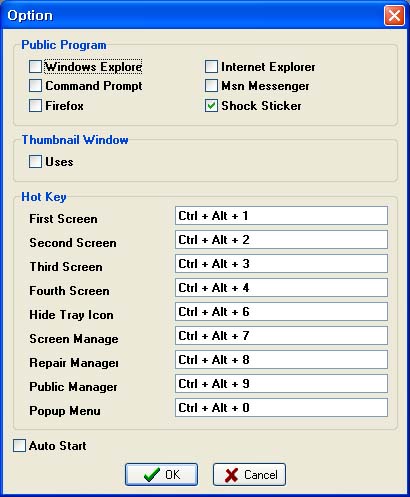
1. Selecting share program: it selects programs to be appeared on the screen irrespective of screen changing.
2. Thumbnail window: when screen is switched, preview option is activated. Thumbnail window is shown when you click tray icon. Screen is switched to clicked item.
3. Shortcut setting: This is an option to change shortcut key and pop-up menu of 4 screens. This option is useful when shortcut key is not working or inconvenient.
4. Auto running when window starts: Program is automatically started when window starts.


